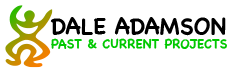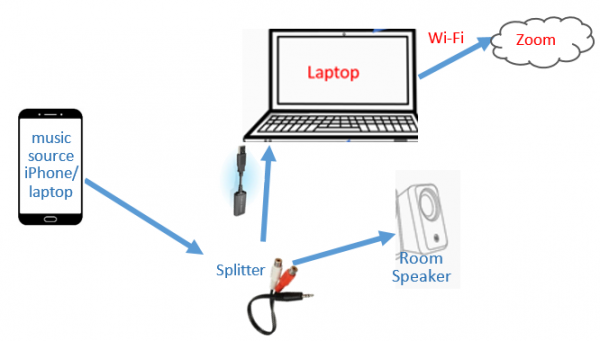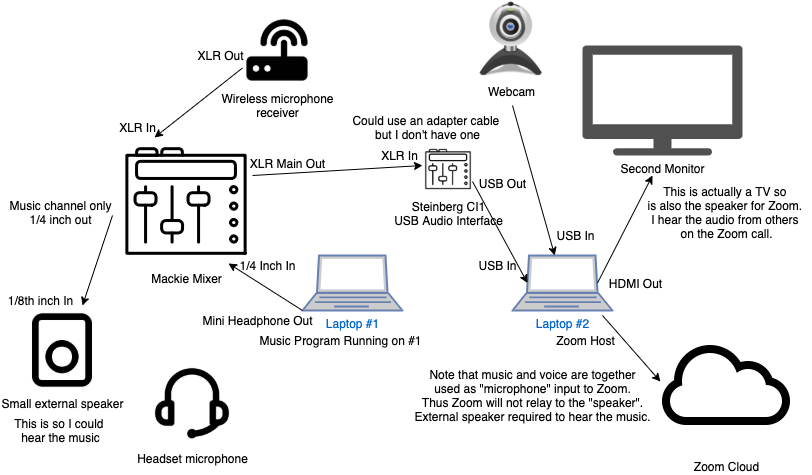Connection to the Internet
If you are a Zoom host, it is most important to have a good internet connection. If at all possible, plug directly into your router with an Ethernet cable, rather than using wifi. I have an adapter like this for my Macbook Pro. Sonia Connolly wrote a wonderful long list of tips to get hosts and participants up and running with Zoom in this article on the Kyklos International Folk Dancers website. If you are playing music, it is very important to use Original Sound and to minimize background noise suppression in the Zoom Audio Settings. Also set High Fidelity on.
Playing Music
In my opinion, a proper sound set-up should avoid “share computer sound”. Playing the music from your Zoom computer and picking it up through the Zoom application as “computer sound” gives excellent quality. The resulting video/audio is occasionally synchronized but more often it is out of sync by a noticeable amount (2 beats of the music approximately). This makes it almost impossible for someone to follow the dance leader if they don’t know the dance already. “Leave computer audio” and then “Rejoin audio” can fix the problem temporarily. More about “share sound” – what it is, how to fix it, why it’s not great, and more!
This excellent article: “Online Fitness Class Setup – Equipment For Best Audio & Video Streaming” explains all this in a lot more detail.
Easiest
To achieve good quality music and good audio/video sync, the music has to enter via the microphone of Zoom. The easiest way to accomplish this is to have a good quality omnidirectional microphone (less than $100) and a good quality speaker (~$200) attached to your computer. Put the microphone a couple of feet away from the speaker and it does a good job of giving good sound to Zoom attendees. That microphone will also pick up your voice so you can give teaching cues while the music is playing.


Using USB input
The next step up is to send the music directly into your laptop’s microphone input using a USB device (search for USB Sound Adapter). For roughly $10 plus cables, you bypass the laptop’s microphone, and get vastly superior sound quality (as good as my mixer setup below). Connect your sound device (iPhone/laptop) to an audio splitter (search for RCA Split Adapter, roughly $5). One side of the splitter goes to the mic input of the USB device, the other goes to a speaker that you hear. Advantage: Low cost, low complexity, very good sound. Disadvantage: You cannot speak over the music. Do your teaching playing on the zoom laptop, then plug in the USB and cue dancers visually.
Using a mixer
The next step up is to use a mixer. Attach the mixer’s main out to your computer running Zoom and that will be your microphone for Zoom. Feeding into the mixer is the music and the microphone. The music needs to be operated on a different device from the Zoom computer. At least, I couldn’t figure out a way to use the Zoom computer for the music with this method. You will not be able to hear the music with this method, so you will also need an external speaker. Attach another feed from the mixer to the speaker.
This is basically my setup
Notes on the layout above:
- The mixer needs only 2 inputs (headset microphone and music need to be combined); output from the mixer goes to the Zoom computer as the application’s microphone. I’ve had a few inquiries about my mic. It is a discontinued Samson model but there is an new version available.
- The reason for the small external speaker is so the music can be heard at this location. There are other ways to do this. For example, you could use a splitter to split the headphone out on the music computer into two outputs. Feed one to the mixer and the other to an external speaker. I don’t have a splitter like that so I didn’t try but they exist.
- It is a rather specialized ability of this mixer to be able to output only one channel (the music) and send it to the speaker. I didn’t try sending the mixed output the speaker. You would then hear your own voice which might be disturbing?
- The special little Steinberg interface would not be needed if you had an XLR to USB cable which exists. Or your mixer might have some other Main Out format which you could convert to USB some other way.
- I set Zoom to use the USB input as its microphone, and I checked “Use Original Sound” and I disabled background noise suppression. All that is explained in Sonia’s article.
- You’ll need help to set the correct mix of music and voice because you won’t be able to hear it. Start a Zoom call with someone and get them to help you with the mix.